|
Okay, now we're ready to color. It gets a little tricky here, you have to pay close attention to what you're doing. We're going to select areas to color. Right now we're just doing flat colors. If you use the magic wand to make your selections, you will have to activate your line art layer select the area you want to color then activate the color layer and color. If you use the lasso tool (the one that looks like a rope)to make your selections you can just keep the color layer activated. Here is Rage with his flat colors and the line art on top. The second pic is the color layer with the line art turned off
|
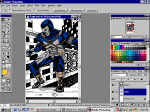
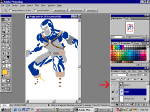
|
|